- Welcome to Christian Photographers Community.
News:
Help us Congratulate the Winner of Mini Challenge #106~My Favorite Things
Here
Congratulations Fotobirder!

Here
Congratulations Fotobirder!
Bird Photos In Snow
reptile_70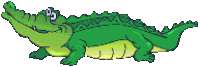 Owner: Jeanne Lee |
Help us Congratulate the Winner of Mini Challenge #106~My Favorite Things
Here
Congratulations Fotobirder!

Here
Congratulations Fotobirder!
Bird Photos In Snow
Oldiesmann: I'm not aware of any Jenny. Not sure why activity has died down on this site so much though
2023-06-12, 00:06:36
JennyW: Hello Everyone! I really miss activity on this site. I've been discouraged by photography sites where you have to sort through so much explicit content in order to see photos that truly glorify God. I'd love to see this site pick up again.
2023-05-16, 08:46:36
Janet: Carol, I am just reading this. So sorry for your loss, glad your beloved Don knew the Lord and you have the assurance of his eternity and that you WILL see him again. Much love to you. Janet
2022-06-18, 08:49:36
Carol: My husband Don is with the angels.....Our family was able to hold ourselves together for the last moments. Juar rhoufhr you might want to know.
2022-04-29, 23:35:15
Carol: Thankful: Don is home from hospital. I found him unconscious with head outside on the floor and the rest was in the shower. At the same moment, one son was walking through the front door to visit. Two fire trucks came racing in and they took over After
2021-12-29, 22:01:26
JudyB: I will be back this evening to start July's thoughts..... The wedding was beautiful!
2021-07-02, 11:51:09
Question about how to edit pictures - remember, I am not the brightest one!
Started by Samantha, April 17, 2008, 10:57:18 PM
Previous topic - Next topic0 Members and 1 Guest are viewing this topic.
User actions





